HOW TO INSTALL BLOGGER TEMPLATE on your blogger blog is very easy. We giving new look for blogger blog. This tutorial shows you how to install/upload a new blogger template. We cover two types of installing method with step by step guidance.
Method-1: Uploading .xml file. Your existing widgets will keep on blogger and you need to remove manually on this method
Method-2: Copy and paste coding. Completely replaced all coding. (If you have an error when uploading template using method-1, then try method-2)
First, we going to method-1 which is uploading .xml file.
Log in to Blogger, and on your Blogger Dashboard, click the Design link.
Click the Edit HTML tab.
Click the Download Full Template link and save it to your computer.
Make a note of the file name and where you saved it in case you need it later!
Unzip the template file you downloaded from another site.
Back on the Edit HTML page, click the Choose File button.
Navigate to where you saved the unzipped files on your computer, and double-click the one that ends in .xml.
Click the Upload button.
If you already have some existing widgets on your Blogger blog, you may get a warning message asking whether you want to keep them or delete them. If you want to preserve the work you’ve done before, click the Keep Widgets button. If you don’t need them anymore, click the Delete Widgets button.
When the upload is complete, you get a message at the top of the page that says Your Changes Have Been Saved.
Click the View Blog button to ensure that your blog looks the way you want it to look.
You may have to remove or move some page elements in order to get the template to display properly.
People also ask
- In your Blogger dashboard, click on “Template” in the left menu.
- Click on the “Backup/Restore” button in the top right corner.
- Click on the “Download Full Template” button.
- Choose where you want to save the file on your computer and then click the “Save” button.





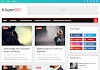
0 Comments